In this article, we'll discuss as a buyer's agent how to accept, reject, or counter a counteroffer, so you can easily negotiate offers in Openn.
Question:
So your offer was countered, how do I take action?
Answer:
1. You will be notified when the listing agent has countered your offer. The countered offer documentation will be accessible along with a summary note from the listing agent. You can also click on the address link to take you to the property in Openn Offers.

Steps to Accept the Counteroffer
1. Once on the properties Offers Tab in Openn Offers, click on the arrow to reveal the slide-out.

2. The slide-out reveals the Offer Details, select Accept, Reject, or Modify if you intend to counter-back.

3. Once you have selected Accept, upload the signed paperwork, and a confirmation page to proceed will appear.

If you would like to look over the counteroffer details once more, click Check Details.

At this point, all parties will be notified that an offer has been accepted. Now, it's time to celebrate with your clients!
Steps to Reject the Counteroffer
1. To reject the counteroffer, on the slide-out select Reject. A confirmation page will ask you to proceed. If you would like to look over the counteroffer details once more, click Check Details.

At this point, you will be redirected to the property details page, and the seller, listing agent and your buyer will be notified that the counteroffer has been rejected.
NOTE: Your offer will automatically be withdrawn and a new offer will need to be submitted if your buyer wishes to rejoin the negotiation.
Steps to Counter the Counteroffer
1. To counter back (or submit a new offer for your buyer), select Modify. You can import your paperwork from CREA WEBForms® or choose to upload it from your device.

2. Upload all applicable documentation and click NEXT at the bottom of the screen.

3. Update the offer details and click NEXT.

4. The confirmation page to proceed will be next, if you would like to edit the details, click Check Details, if not click Submit Offer.

At this point, all parties will be notified, and you will be redirected to the Property Details page.